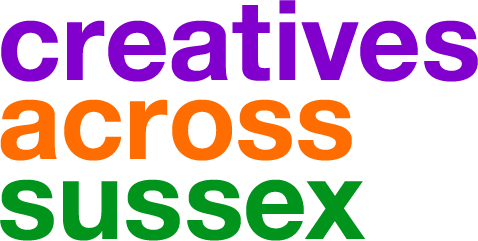Adding Other Content
Hopefully you've already read our guide to adding a profile to the directory. But are you aware of all the other types of creative content you can add to your profile?
What can I add to the site?
Here's a list of the types of content you can add, all of which will be linked to your profile and listed in the various sub-directories on the site:
News - news items allow you to share your latest updates with the creative community, whether it be news of a recent success, a new project, or anything you want to make sure people know about.
Events - events listings allows you to easily promote your events to not only the creative sector, but also to the ever growing community of arts & cultural consumers who use the site to find out what's going on.
Spaces - commercial or community venues, creative space listings, office space, galleries, theatre or creative making space. These are just some of the types of space you can list in the Spaces sub-directory.
Opportunities - jobs, voluntary opportunities, training, project opportunities and commissions, all posted directly by the Arts & Creative community.
Images, Video & Audio - your profile will thank you for adding some colour in the form of images, which display on your profile as an image gallery. You can also add video, either by uploading directly or by embedding videos from youtube and vimeo, and also audio too.
What are the benefits of adding all this content?
As well as the obvious benefit of being listed on the website, which is steadily establishing itself as the online creative network for Sussex, we also send out weekly newsletters comprised of the latest postings to the site from each of these categories to our rapidly growing database of subscribers. We also regularly send out links to your content via our social media channels, so adding your content to the website will help increase your exposure and raise your profile!
How do I add content to these sub-directories?
To add content in any of the categories listed above, you'll need to head to your My Space area. From there, click My Content and you'll see a menu of options titled My News, My Events, My Opportunities etc. Simply select the type of content you wish to add, then click the Add an ... link on the left hand side below the navigation to add a new listing.
Most of the forms for adding a listing are the same for each type of content, asking for a title and description, and most offer the option to add an image to the listing. Make sure to always add a link to your website if appropriate, as this will help drive traffic to your own site.
The Address field is the web address for the item of content. So if you want this to be customised, you can edit it here by clicking to the right of the grey text in the box. The Categorisations help users find your content when searching the site, and adding a Location to the listing adds your content to the map view (this is particularly useful for events and spaces listings, but you'll need to include the postcode for it to show).
A few of the forms require some additional information, for example events will require a start and end date, and spaces have some additional Categorisations that you can select to list the type of space and any facilities of licenses at the venue.
Finally, make sure the Publish in My Profile box is ticked, and click the button at the bottom of the form to add the listing.
All listings automatically appear in the directory instantly, but will state that they are 'awaiting approval' until we have double checked that they're appropriate. So don't worry if you see this message, it's just our way of making sure no one submits any offensive content.
You'll be able to edit any of your content, which will appear in a list on the different sections of your My Content area. You can also change the order of your content by dragging the orange arrows to the left of each item (this is particularly useful if you want to change the order in which images appear on your profile).
If you have any questions that aren't answered here, you can always email us on info@creativewestsussex.com.